Magento 2 is a multifunctional solution for creating an e-commerce store and is suitable for both small and large businesses. Large enterprises will appreciate the platform’s features as they are given special attention in Magento. Large stores have always had a headache with product management, and since there are so many of them, it becomes сhallenging to track specific items. To address this issue, Magento implemented a feature to add configurable products. And in this guide, we will take a closer look at what it is and how to create a configurable product in Magento 2.
Table of Contents
Configurable Product Definition?
Configurable goods are simply a few types of goods with various properties. The main distinguishing feature is that each variation has its own unique SKU, which allows you to track sales, refunds, and other metrics for each variation separately.
Magento allows you to create both conventional and configurable goods with many settings to choose from. As a result, quite a few businesses use these goods in their online business.
Before you start creating your own configurable goods, you should add peculiarities to use later to make configurable goods. For instance, the “Hood” peculiarity can be added to the “Sweatshirts” so that sweaters with and without a hood appear on the storefront.
It is also worth noting that improved configurable product for Magento 2 has several undeniable advantages that the owners of many stores have already tried on themselves and which you should also know about:
- This product format allows you to create many similar goods quickly.
- With this approach, the chance of displaying a duplicate product is much lower (and as we know, Google does not like duplicates at all, which negatively affects the SEO indicators of an online store).
- It will be much more convenient for buyers to make purchases since they do not need to search for different versions of the desired product on different pages. All possible variations will be shown on the same page, between which you can quickly switch.
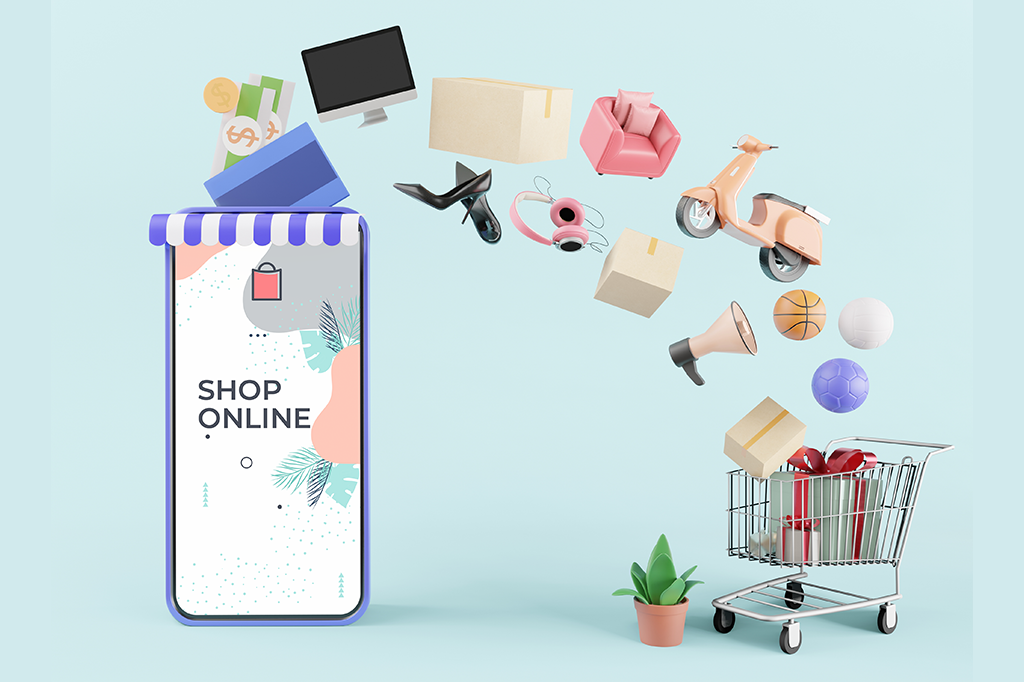
How to Add Configurable Product in Magento 2
To make and add configurable goods, you need to fill in the same fields as when adding a regular product. However, fields of configurable peculiarities are added on top of this.
- Step #1. First, you should go to the admin panel and click on the Products item, then enter the Catalog section.
- Step #2. A section with all goods added to your database will open in front of you. Next, tap on Add Product. You will see a drop-down menu where you pick configurable goods.
- Step #3. You’ll see a separate page that collects the various configurations applicable to goods. It is worth talking about them in more detail so that you know what exactly you are setting up:
- Enable product. This is a toggle for goods visibility on the website. It is on by default, but you can turn off the display and adjust goods as much as you like.
- Attribute set. Use it to pick the needed set to use in the subsequent steps.
- Product name. The name speaks for itself because here, you can choose the product’s name.
- SKU. In this field, you must enter a unique product number.
- Price. This field is required for product pricing.
- Tax class. In this option, you can select the tax treatment for the goods.
- Quantity. Usually, you can enter the number of goods. However, it would be wise not to fill in this field, as the quantity will depend on how many goods variations you create.
- Stock status. You can manually set the goods’ status. While the quantity of goods is not specified, this parameter will be Out of stock.
- Weight. Enter the weight of your item, which often affects shipping costs.
- Categories. Manually pick the categories in which the created goods will appear.
- Visibility. This parameter can be left alone.
- Set Product as New From – To. This parameter is responsible for displaying goods in the New Products section.
- Country of manufacture. Everything is pretty obvious since you can write the country that produced your product here.
- Color. Pick the available colors for your product.
- Size. Pick the size of goods if such a parameter is vital.
If you are wondering how to create a theme in Magento 2, create a unique store design, or create an e-commerce website in Magento from scratch, just contact us, and our specialists will come up with a perfect solution for you.
Adding Configurations
So let’s imagine you’ve planned to sell a phone in several memory and CPU variations. Let’s say there should be two memory and two CPU variations. As a result, we get four goods in different CPU and memory variations. Let’s start.
- Step #1. First, you need to go to the very bottom of the product page in order to configure the goods.
- Step #2. You will see a large table with all possible parameters. Check the required parameters or add a new one if necessary.
Attributes Customization
The next step is to customize the peculiarities themselves for specific goods. Again, the process is quite simple since you only have to mark the necessary parameters of the peculiarities from the proposed ones.
Price Tags, Photos, and Quantity
The Magento platform gives you a wide range of options to customize each configurable goods and its photos, prices, and quantities. Therefore, we will split this block into several sections to fully understand the customization options.
SKUs with the same price
- Step #1. In order for all goods to receive one price tag, you must check the Apply single price to all SKUs box.
- Step #2. In the price field, set the required price tag assigned to all goods.
SKUs with a different price
- Step #1. For all goods to receive a different price tag, you must check the Apply unique price by peculiarity to each SKU box.
- Step #2. Next, select a peculiarity based on which the price will change.
- Step #3. In the price field of each peculiarity, set the required price tag.
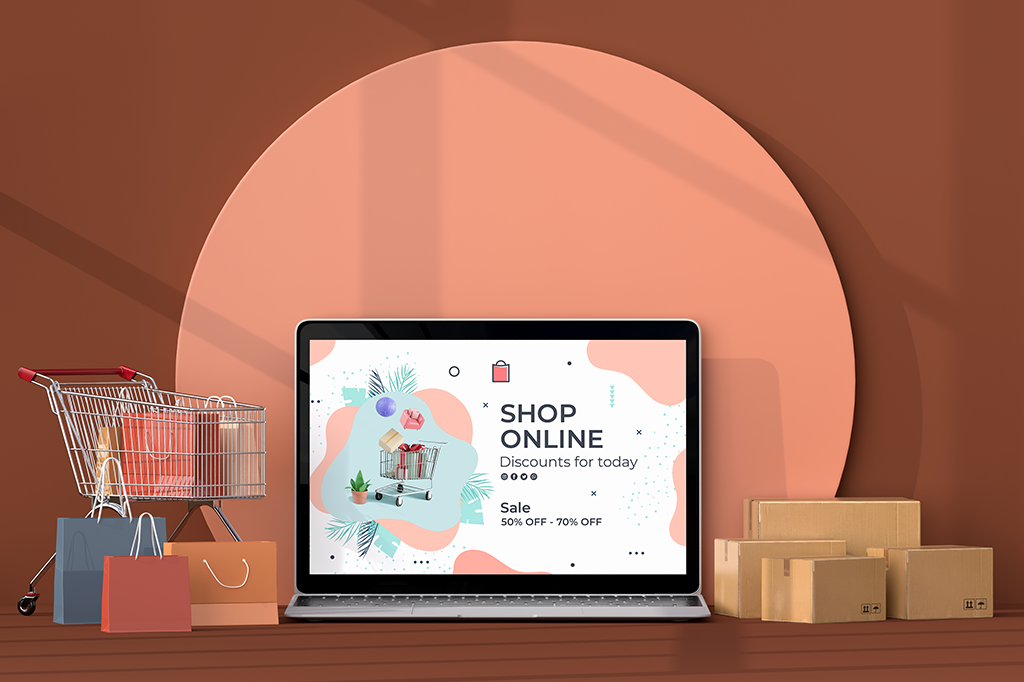
SKUs with the same photo
- Step #1. In order for all goods to have one photo, check the Apply single set of images to all SKUs box.
- Step #2. Upload a photo that will be applied to all goods.
SKUs with different photos
- Step #1. In order for all goods to have different photos, check the Apply unique Images by peculiarity to each SKU box.
- Step #2. Next, select a peculiarity based on which the photo will change.
- Step #3. Upload photos to each of the peculiarities.
SKUs with the same quantity
- Step #1. In order for all goods to have one quantity, check the Apply single quantity to each SKUs box.
- Step #2. In the quantity field, set the required quantity that will be assigned to all goods.
SKUs with different quantity
- Step #1. In order for all goods to have different quantities, check the Apply unique quantity by peculiarity to each SKU box.
- Step #2. In the quantity field of each item, set the required quantity.
Generating Goods and Final Touches
Here it is, the home stretch. All that remains is to generate the product and make some necessary changes. To do this, follow the next algorithm.
- Step #1. After configuring the peculiarities on the next page all custom goods will be shown. Check if everything is OK and click Next.
- Step #2. Input basic information for the goods like Content, Product in Websites, Related products, Customizable Options, Design, Gift options, and conduct SEO optimization.
- Step #3. Once you complete all the settings, click on enable product and save all changes.
And it’s set and done. You have configurable goods in your inventory which you can track and customize whenever you like.
Wrapping Things Up
Well, it’s quite easy to create a configurable product in Magento 2, and even an e-commerce beginner can handle it. You just need to follow the simple instructions to tidy up your inventory of goods.
However, the more global changes required, the higher need for a qualified specialist such as Sam eCommerce. We are a Magento website development company with many years of experience with the Magento platform and provide our services to businesses of various sizes and domains.


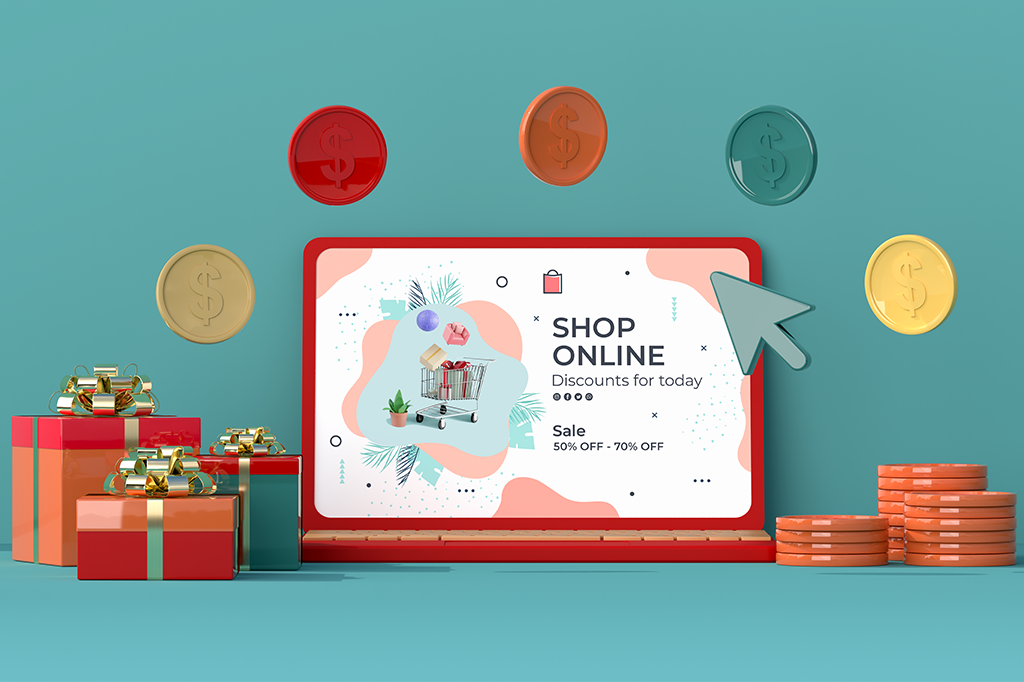






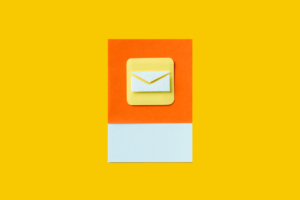


Published in: