Magento is a full-fledged e-commerce platform developed and published under the wing of Adobe. This platform was ranked among the top 10 e-commerce platforms in the world for 2021 and currently holds over 20% of the market. So in this article, we’ll take a closer look at Woocommerce to Magento migration, compare these two platforms, and go through all migration steps that await you. Without further ado, let’s get started.
Table of Contents
What Is the Difference Between Magento and Woocommerce
Before you migrate WordPress to Magento, it’s worth taking a closer look at these two platforms. Magento and Woocommerce have their pros and cons that you should be aware of as a business owner. We’ll look at each platform separately and then make a head-to-head comparison.
Woocommerce
WooCommerce is a WordPress plugin that allows you to create an online store. You can easily attach various add-ons to WooCommerce, which give the webmaster new opportunities for managing the store. This plugin gained popularity very quickly and currently holds 26% of the market.
Woocommerce pros
- It’s completely free and open-source. Thanks to being based on WordPress, which is also free and open-source software, Woocommerce has all these features as well.
- Ease of use. If you are familiar with WordPress, then onboarding in WooCommerce will not be difficult for you.
- Support of various payment gateways. This plugin supports many popular payment gateways. Whether it’s Square, Stripe, PayPal, or any other, you always have a choice.
- Large extension library. The platform’s openness and large community are an excellent foundation for many different modules, extensions, and plugins that improve user experience and functionality.
- User-friendly developer documentation. Your developers can easily understand the internal structure of the plugin thanks to simple documentation, which allows you to quickly start the modification process.
- Simple reporting. WooCommerce has in its arsenal various reporting systems and tracking key business performance metrics right through WP Admin.
Woocommerce cons
- Performance. Even though WooCommerce is just a plugin, it’s massive enough to impact overall performance. Besides, the more third-party plugins you connect, the more performance will drop, which affects the loading speed of your store’s pages.
- Some useful extensions and features are premium. If you want to expand your functionality with some significant features, you’ll have to fork out premium extensions.
- Possible script and code collisions. Plugins use script libraries, and for example, a premium extension with its library may stop working if you install a fan plugin whose library will conflict with the premium one.
Magento
The Magento platform is currently on the rise, and more than 160 thousand websites are using this platform to grow their businesses. This popularity is due to many advantages and useful features pushing merchants to switch from popular platforms to Magento.
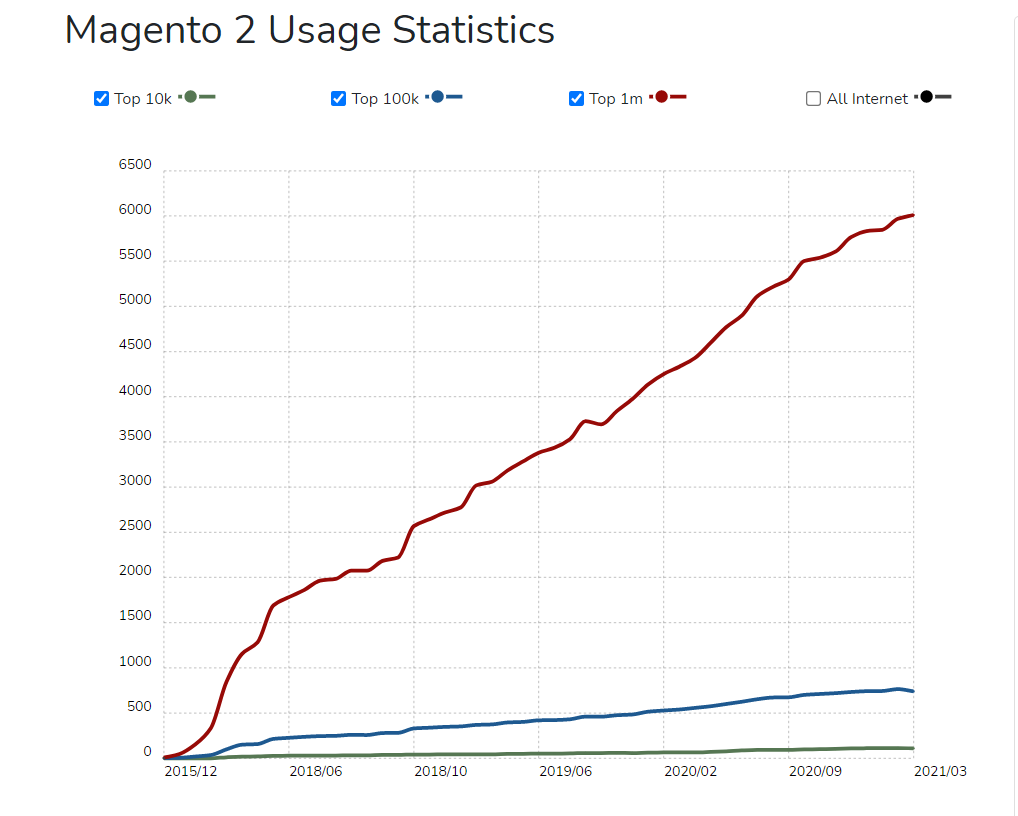
Magento Usage Statistics | Build With
Magento pros
- Open-source core. Magento is an open-source platform that allows you to download and install it for free.
- High modification flexibility. Users can modify every element of their store on this platform, including themes, features, various integrations, built-in applications, and more.
- Performance. Built on the latest PHP revisions and having perfectly optimized code, Magento provides users with lightning-fast page loading speed that remains unchanged even under the highest loads.
- Numerous add-ons and plugins. You always have a choice between a huge number of extensions, whether they are official, third-party, or сommunity-made plugins.
- Dedicated community. Magento has formed an excellent community that supports various events, gatherings, and more. You’ll always find like-minded people to exchange experiences or to answer any questions.
- High scalability and security. Magento will not let you down at any stage of your business growth, thanks to the flexible internal structure supporting high scalability. Do not forget about excellent security and constant updates that make your store as safe as possible from hacking and malware.
Now it’s time to compare these to platforms directly.
| Criteria | Woocommerce | Magento |
| Cost | Completely free with paid plugins, addons, and other expenses | Free community version, paid Cloud and Enterprise level platforms ($2,000 and $22,000 a year, respectively) |
| Ease of use | Easy onboarding thanks to user-friendly core | Requires some technical and coding skills and experience in e-commerce |
| Design | Compatible with any WordPress theme | Both paid and free themes at your disposal |
| Customiza-tion | Pretty limited customization with out-of-the-box tools | Customizable templates and high modification opportunities through coding |
| SEO | Comes with an optimized SEO part | Support best SEO practices |
| Support | Community support only | The open-source platform has no support, while community and enterprise platforms have 24/7/365 support |
| Security | Basic security features out-of-the-box | Dedicated security patches with advanced security features |
| Host requirements | Requires a dedicated host | The community version is self-hosted, while you have premium hosting offerings |
You can find more detailed information in our recent Woocommerce vs Magento comparison overview.
How to Prepare Site For Woocommerce to Magento Migration
Without a thoughtful preparation phase, it’s impossible to proceed with the migration of your store. You need to plan the entire migration process and decide on the types of data you’ll transfer.
Now, let’s take a look at the most important preparatory steps before migration.
Step #1. Download and Install Magento
It’s the first step of migrating from WordPress to Magento. You should go to the official Adobe Commerce website, go to the downloads page and download the chosen platform format.
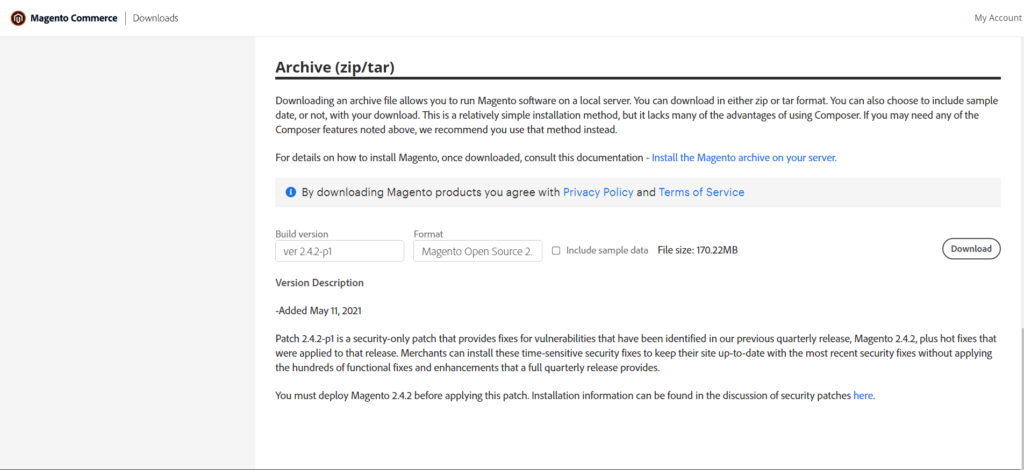
Magento Download Page | Magento
Once the download is complete, you need to unzip the downloaded archive to the folder where you want to install the Magento platform. The next step is the installation of Magento, and you’ll need a database for it. You can use phpMyAdmin to create a database:
- Login to phpMyAdmin
- On the left side of the application, click the “New” button to create a database
- Next, you need to create a name for the database (Note: the name must match the name of the folder in which the unpacked Magento archive is located)
Step #2. Install Magento
To start the installation, you need to specify the URL of the Adobe Commerce folder, and then you’ll be redirected to a page to confirm the terms of use. Click on the big button “Agree and set up Magento,” and go to the Magento installer. The installation consists of 6 stages:
Stage #1. Readiness check
It’s the preparatory stage in which your system is checked for installation readiness. The installer checks the hosting settings, PHP version, PHP extensions, compatibility, and file permissions.
Stage #2. Add a database
Now is the time to enter the information about the database you recently created. You need to fill in all the fields and then proceed to the next step.
Stage #3. Adobe Commerce Web Configuration
Next, you must enter information about your website to customize it in detail. You must fill in all the fields, including the “Encryption Key,” in which you can enter the key generated by Adobe or your own.
Stage #4. Customization
At this stage, you can set the default time zone, default currency, and language. Besides, you have more advanced customization tools that allow you to switch certain modules.
Stage #5. Admin account creation
At this stage, you’ll create an account for yourself or your administrator to manage the store. Enter all the required data and proceed to the final stage.
Stage #6. Installation
Once the installation is complete, you’ll receive a detailed summary. After that, launch Magento, enter your login details, and you can see a preview of your new website.
Step #3. Make a Backup for Your Woocommerce Data
Backing up data is one of the prerequisites for any migration. A data backup can help you get back to the starting point of the WordPress to Magento migration and try again. You should use specialized tools to create backups, and in the case of Woocommerce, Jetpack is the best option. Using it, you can:
- Daily backups as well as real-time backups
- Various external storage for storing vital files
- Automatic restoration of backups
4 Steps to Migrate Woocommerce to Magento
Now it’s time to acquaint you with the migration process. To perform a full Woocommerce to Magento 2 migration, you need to migrate all your store data, including products, customer data, orders, various coupons, and more. To perform the transfer, you need to choose one of three options:
- Transfer all data manually
- Use one of the many data transfer programs
- Contact the professionals who offer Magento 2 migration services
For the sake of clarity, we’ll consider each method separately and start with the main steps of manual data transfer.
Step #1. Preparation Sequence
To start preparing data for WordPress to Magento 2 migration, you need to click on the “System” item on the left of the screen. Under the heading “Data transfer,” click “Import,” and you’ll be on the main screen of this process.
Next, you should select the type of data you want to transfer, and you have a choice between the following options:
- “Advanced pricing”
- “Products”
- “Clients and Addresses”
- “Main client file”
- “Client addresses”
Let’s take the Products object as an example and click Download Sample File. Select the CSV file that you exported. You need to open the file that corresponds to the type of object you need (in our case, it’s “Products”).
Step #2. Pick the Import Data
For this stage, you must remain on the Import screen. Click on the menu “Import behavior,” and in the list that appears, choose one of the actions.
- “Add / Update”
- “Replace”
- “Delete”
After that, you need to define parameters for situations when an error occurs during data migration. Go to the “Scan strategy” and select one of the options you need:
- “Stop on Error”
- “Skip error entries”
Besides, you can set an error limit, and if this limit is exceeded, the Woocommerce to Magento data migration process will automatically stop. In the “Allowable number of errors,” you can enter the desired number or use the default number.
Step #3. Import File Identification
The next step of migrating from Woocommerce to Magento is to select a file to import. To do this, next to “Select a file to import,” click on the “Select file” button. Once you’ll see an explorer select the file by clicking the “Open” button.
Step #4. Import Data Verification
The final stage of WordPress to Magento 2 migration is checking the data for import. On the Import screen, click Validate Data. This operation will help you find out if the data you selected is compatible with the transfer. If everything is fine, you’ll see the message “File is valid!” Then you can start the import process through the section “Validation results” by clicking the “Import” button.
At this stage, the transfer of one entity is completed. You should repeat this algorithm for each entity you want to transfer to your Magento store.
Woocommerce to Magento Migration With Dedicated Migration Software
We have described each step of the manual Woocommerce to Magento product import process. As you can see, it’s quite time-consuming. But you can use various applications to simplify this process. The most famous data migration application is Cart2Cart. It allows you to migrate a large amount of data, such as:
- Product names
- Descriptions
- SKUs
- Prices, weights, and product variants
- Various order information
- Blog post data and much more.
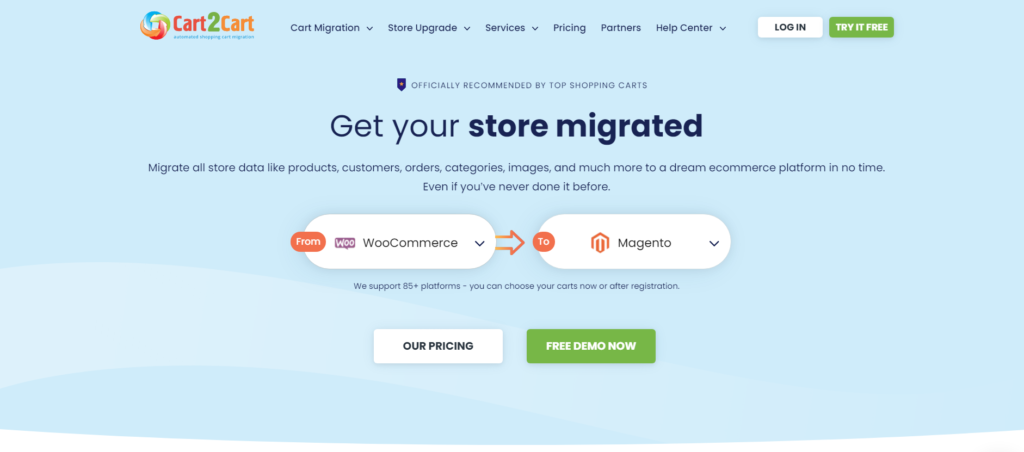
Data Migration | Cart2Cart
Migration With The Help of Professionals
If you have concluded that you cannot migrate products from Woocommerce to Magento alone, the best option is to contact a professional team. Turning to the vendor, you’ll get quick help, and the migration process will fall on the shoulders of the experts in the field.
Migrate Woocommerce to Magento 2 With Sam-Ecommerce Services
If you are looking for a fast and quality Woocommerce to Magento migration, Sam-eCommerce will provide you with these services. We have vast experience in transferring various stores to the Magento platform, and over the years, we’ve developed a time-tested migration algorithm. It consists of several steps:
- Analysis and inspection. The initial stage at which our specialists analyze your store to study its technical part and develop a migration plan.
- Data transfer. At this stage, we transfer all your store data to the new platform.
- Work With Themes and Design. Designers are working on the appearance of your future Magento store, modifying the ready-made themes to give you a one-of-a-kind design.
- Work with extensions. Our experts check all the extensions of your store to understand which ones should be transferred and developed from scratch.
- 3rd-party tools development and integration. If your store requires third-party applications to run your business, our specialists will help you integrate them and develop them from scratch exclusively for your store.
- Quality Assurance. We conduct rigorous testing to ensure that you receive a bug-free product.
- Server establishment. We optimize server-side, check its performance and launch it to work so that your store functions on an advanced host and does not experience performance drops.
With our Woocommerce to Magento data migration services, you’ll receive:
- Top-tier solutions with a fair price tag. Our main goal is to provide high-quality service and an individual approach to each client to fit the client’s existing resources.
- A skilled team of experts. Our team consists of only the most professional Magento developers, each with over 10 years of experience with the Magento platform.
- Time-tested Magento expertise. We know the Magento platform like no other. Every line of code is familiar to us, and we’re always on the cutting edge of new Magento innovations.
Final Thoughts
As you can see, migration is a complicated and routine process. However, all store owners who want to start building their business with Magento go through this process. And if you need to migrate Woocommerce to Magento 2, drop us a line, share your business goals, and our team will provide you with WordPress to Magento 2 migration service.


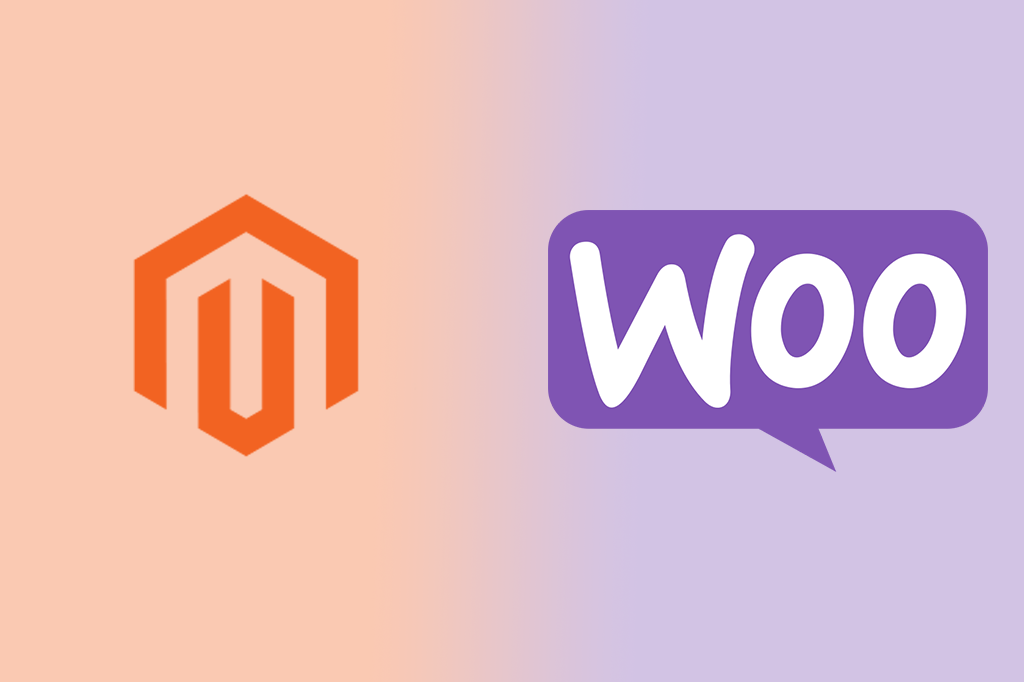






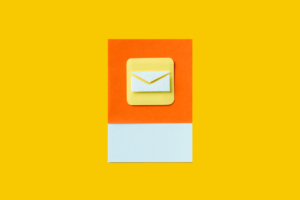


Published in: